Add the images to the Gallery for Jury Review
- go to Gallery : Add Gallery/Images
- click “select files”, find the images to upload on your local machine and click open (you may select several at once by holding the shift key as you select)
- check “scale the images”
- choose the appropriate gallery from the dropdown
- hit upload images
- go to the gallery you just added photos to by clicking “Edit Gallery” at the top of the page in the confirmation message
- find the image you just added. If it does not have the proper detailed information filled in, complete in the blanks (Anon ID and business name primarily).
- Alt and description should be the title of the image
- you can ignore artist id for now–that is actually related to the old way of doing things
- there’s no need to add the business logo or featured image here
- After you update the fields for the new photo, be sure to click “Save Changes” before leaving the page
Attach the images to the artist’s entry
- go to Artists and search for the artist using the box at the upper right.
- select the artist’s name to edit the entry
- scroll down to “First Uploaded Photo”
- click “browse”, find the first image to upload on your local machine and click open
(do the same for the second and third images) - scroll down to “select featured image” and click the link
- if the featured image is the same as one of the three uploaded images, select it from the media library tab.
- if the featured image is different from the three uploaded images, click the “upload files” tab, click select files, and upload the image
- Click “Set Featured Image”
- Scroll back to the top of the page and click “Save as Pending” if you’re still in the juding period.
Posted in: Site Maintenance FAQs