Add a Sponsor
Complete the Add a Sponsor Form.
The sponsor logo will be sized automatically but the logo proportions before uploading should be 500 pixels wide x 300 pixels tall.
A sponsor entry will be created, but it will not appear in the current Sponsor Page until the sponsor entry/post is edited.
Click on the “Sponsors” section in the left menu of the dashboard (after logging in).
Find the sponsor you need to edit and click on the title. Once the page loads, you’ll need to once again select the current Fair Year on the right.
Lastly, you’ll need to add the sponsors URL to the section titled “Page Links To” at the bottom of the post page. You’ll select the “A Custom URL” radial button, then fill in the sponsors web address. Make sure to check the “Open this in a new tab” option.
Update the Sponsor post and it should automatically appear on the current year’s sponsor page.
Edit a Sponsor Logo
To adjust the logo size so the Sponsors page grid looks visually equal, adjust logo canvas size in Photoshop/save for Web.
Go to site Dashboard > Media Library (switch to list view) and hover over the logo file name and click on “Replace media”
Hit Browse and choose a file to upload from your computer. Keep the “Just replace the file” radial default and hit Upload
Refresh Sponsors page to see updated logo. Rinse and repeat until sizing looks right.
Set the Order of Sponsors
Sponsors are listed in ascending order based on the order field on their individual entry. If no value is entered in the order field, date entered is used.
To update the sort order, in the dashboard, go to the list of sponsors, hover over the item to be reordered, click quick edit, and look for “order” on the right hand side.
Edit the number in increments of 10 and hit update.
Change an Existing Sponsor’s Level
To change an existing sponsor’s sponsorship level, in the dashboard, go to the list of sponsors, hover over the item to be reordered, click quick edit, and look for “Sponsorship Types”. Check the new sponsorship level, uncheck the old sponsorship level, check the current year, and hit update.
Add a Donor of Goods/Services
(If you’re logged in first, you’ll see extra fields)
A silent auction/green room/activity donor entry will be created. The only required fields are the business name and URL.
Find donor in Auction Donor list, hover over name, click quick edit, and check current Fair year and hit update.
For repeat donors, just do this last step with current Fair year and it will be live.
Posted in: Site Maintenance FAQs